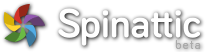
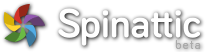
Spinattic enables everyone to create interactive virtual tours, saving time and money.. Our free community enables members to share their tours and engage with other tour creators.
When viewing media on the web, the trick is to use the smallest file possible without losing quality. We feel the optimum size pano should be 6000px wide by 3000px high and 72dpi. This is easily done in photo editing programs such as Adobe's Photoshop.
This size file will quickly upload and look great in your virtual tour.
Stay tuned for Spinattic's new development. It's going to be exciting! Spinattic is going to be offering virtual tour interface customization solutions. Imagine using an all cloud based, easy to use platform, that allows you to upload your panos, create your virtual tour, create a great interface template and customize the look and feel right in your Spinattic account. Sign up for our news letter to learn more about the new customization platform and maybe you'll get a chance to test it before it's publicly launched. :)
If your question is not listed here, please don't hesitate to contact us.